Raw data reports are an essential tool for clients who need detailed data from Health Risk Assessments (HRAs). These reports can be particularly useful for clients without a CRM, power users who need granular data for analysis, or those that need to manually upload lead lists for their custom follow up journeys. Follow these steps to generate and utilize raw data reports effectively.
Step 1: Access the Raw Data Reports
- Navigate to Reports Section
- Click on the Reports Tab.

- Select Raw Data from the lefthand sidebar.

Step 2: Select Assessment and Report Type
- Choose the HRA and App
- In the HRA and app dropdowns, select the assessment you want to pull data from.

- Select Report Contents
- Select the Report Contents type that works best for your use case. To learn more about the each report type click the “?” tooltip icon next to ‘Report Contents’.
- Contact Information with Risk Result or Protected Health Information from User Completions are often used for a comprehensive amount of data.
- Contact Information with Risk Result: This report is succinct and includes the risk result and UTM parameters like Source, Medium, Campaign, etc.
- Protected Health Information from User Completions: This report is comprehensive and includes all data points captured in the assessment, along with UTM parameters.

Step 3: Segment Respondents
- Set Segmentation Parameters
- You can segment respondents based on:
- Gender
- Age
- Risk Category
- Date Range
- You can segment respondents based on:

Step 4: Create the Report
- Generate the Report
- Click on Create Raw Data Report.
- The report will take a few seconds to generate.
- Download the Report
- Once ready, the report will appear with a Download link titled Raw Data Report.
- Click the link to download your report.

If you need any help generating raw data reports, don’t hesitate to contact your Client Success representative!
Email: [email protected]